CRM-Made-Simple Outlook 2.0:Plugin
Introduction
crm made simple CRM Outlook plugin allows Outlook users to access and synchronize CRM data with Outlook.User can perform the following operations in Microsoft outlook using the plugin:
- Attach Incoming/Outgoing Emails in Outlook to a record in crm made simple CRM which has Email field(ex: Contacts,Leads,Accounts)
- Edit email content before adding to crm made simple CRM(if required).
- Synchronize Microsoft Outlook Contacts in selected folder with crm made simple CRM.
- Synchronize Microsoft Outlook Tasks in selected folder with crm made simple CRM.
- Synchronize Microsoft Outlook Calendar in selected folder with crm made simple CRM.
- Resolve conflicts(if any) while synchronizing the Contacts,Tasks and Calendar.
Requirements
Supported OS
- Windows 7
- Windows Vista
- Windows XP
- Windows Server 2008
- Windows Server 2004
Supported Outlook Versions crm made simple CRM Outlook Plugin 2.0 works with the following versions of Outlook
- Outlook 2003
- Outlook 2007
- Outlook 2010
Download
Use the links below to download the outlook plugin:
Installation
- Double click on the crm made simple CRM Outlook Plugin.exe
- Click Next to start the Installation
- check “I accept the terms in the License Agreement” and click on next
- Use the Browse button and select the folder where you want to install crm made simple CRM Outlook plugin and click Next to proceed
- The Installation wizard will take a couple of minutes to install the plugin
- Click on the close button once the installation is complete
After installation open your Microsoft Outlook to find the crm made simple CRM plugin in the menu bar as shown below
Outlook 2007/2003 :

Outlook 2010 :
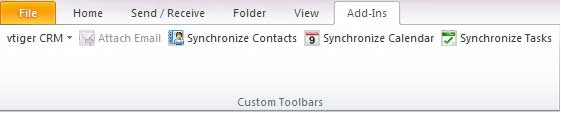
Login
- click on the login button in the crm made simple CRM menu bar
- Enter the user credentials and click On Login
- Note : The users can get there access key from My Preferences page of crm made simple CRM
- Adding Outlook Emails to crm made simple CRM
- The user can attach one or more Outlook emails to crm made simple CRM
- Click on the Attach Email button under crm made simple CRM tab in the menu bar.Select the email which you want to attach
- Click on the Select Fields button to show fields in which you can search by default the name fields and the emails will be checked for search.
- If any of the selected email contains attachments then the user can find the Include Attachments check-box,which can be used to include the attachments while attaching emials to crm made simple CRM
- Enter the value which you like to search and click on the search crm made simple CRM
- Select the Record to which you want to attach the email and click on Attach Email button.The selected emails will be attached to the crm made simple CRM
Edit Message
You can edit the selected email body before attaching it to crm made simple CRM.
- Click on the Edit Message Tab to edit the Emails body
- Synchronization of Contacts
- Using this feature the user will be able to synchronize the outlook contacts with crm made simple CRM and vice-versa.
- Click on the Synchronize Contacts under crm made simple CRM tab under menu bar.Synchronization process will take a few minutes to read the Contact from crm made simple CRM and Outlook
- The Synchronization status dialog box will be shown once the reading the contacts is completed. To view the details click on the Show Details button
Get More Records :
The user will see this button if plugin detects that there are more records to be synchronize from the crm. The user can click on the button to get the records or the plugin will synchronize the other records in the subsequent synchronization.
Click on the Accept Changes to accept the Synchronization.
Synchronization of Calendar
Using this feature the user will be able to synchronize Outlook Calendar with crm made simple CRM and vice-versa
- Click on the Synchronize Calendar under crm made simple CRM tab in the menu bar.The synchronization process will take a few minutes to read the Calendar from crm made simple CRM and Outlook.
- The synchronization status dialog box will appear once the reading of the Calendar is completed
- To view the details click on the Show Details button
- Click on the Accept Changes after that to accept the synchronization changes.
Synchronization of Tasks
Using this feature users will be able to synchronize Outlook tasks with the crm made simple CRM and vice-versa.
- Click on the Synchronize Tasks under crm made simple CRM tab in the menu bar.Synchronization process will take few minutes to read the tasks from crm made simple CRM and Outlook.
- The Synchronization Status dialog box will be shown once the reading of tasks is completed.
- To view the details click on the show Details button.Click on the Accept Changes to accept the synchronization
Resolving Conflicts
When a record is changed in the crm and in Outlook, the synchronization process would before hand decide the outcome of such an event bu the selection given by the user. The user can decide if the record edited in either crm made simple CRM or Outlook is correct or he could decide on the outcome of the conflict at that time.This feature is supported for module(Contacts,Calendar and Tasks) synchronization.
Preferences
You can find the preferences button under the main menu bar of the crm made simple CRM as shown in the snapshot below.
Preferences include the following the details.
- General
- Synchronization
- Others
General
Shows Login at start of Outlook :
This enables the option of showing the plugin login page at start of Outlook
Auto Login at start of Outlook :
Automatically allows login when the user start the Outlook.Selecting this option will allow the system to remember the user credentials.
Attach Email :
This option allows the user to edit the body of the messages while attaching an email
Conflict Resolution :
User can select which action the plugin should take when a conflict occurs
- Decide on conflict:User selects manually
- Outlook wins : Outlook records will be replaced with the crm made simple CRM records
- crm made simple CRM wins : crm made simple CRM record will be replaced with outlook record
Synchronization
Folder :
The user will be able to select an Outlook folder with which he likes to synchronize crm made simple CRM records.
Synchronize Personal Records :
User can restrict synchronizing the personal records with crm made simple CRM by disabling this Option
Other
Logs :
This will contain the logs that are generated by the plugin
language :
The user can select the language of the plugin
Known Issues
1. Synchronization will not happen if there is any custom field which is mandatory in respective modules like (Contacts,Calendar,Tasks)
