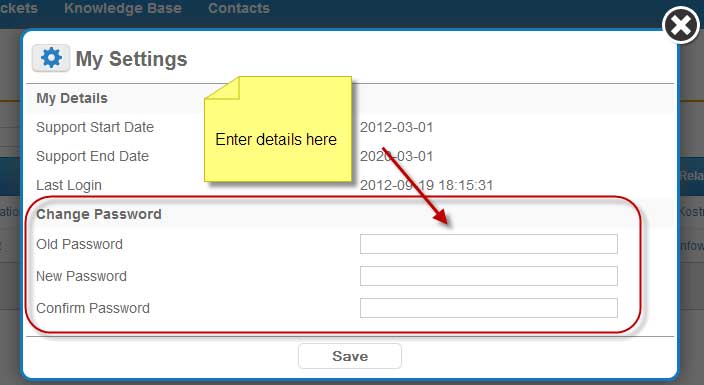Introduction
This article explains how a contact can update their password for the customer portal (help desk)
How to change the customer portal password
- Login to the customer portal using the specific customer portal URL eg. http://xxx.crm-made-simple.com/support
- Click on the gear icon in the top right corner (see image 1 below)
- In the popup window enter the old password in the old password field (see image 2 below)
- Enter the new password in the new password field
- Enter the new password in the confirm password field
- Click save
Your password is now updated.
Image 1.
Click the gear icon to open the preference window

Image 2.
Enter the old and new password then click “Save”